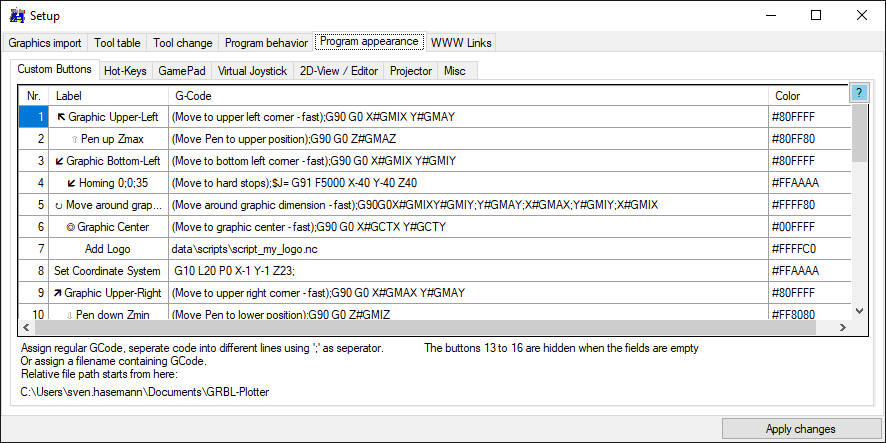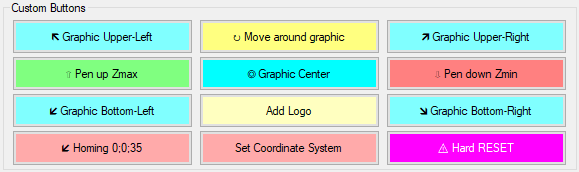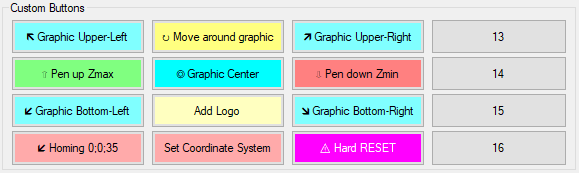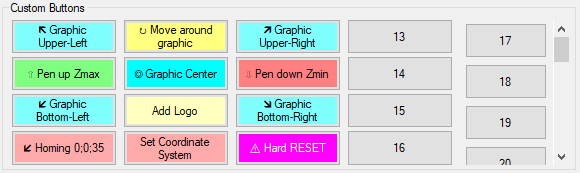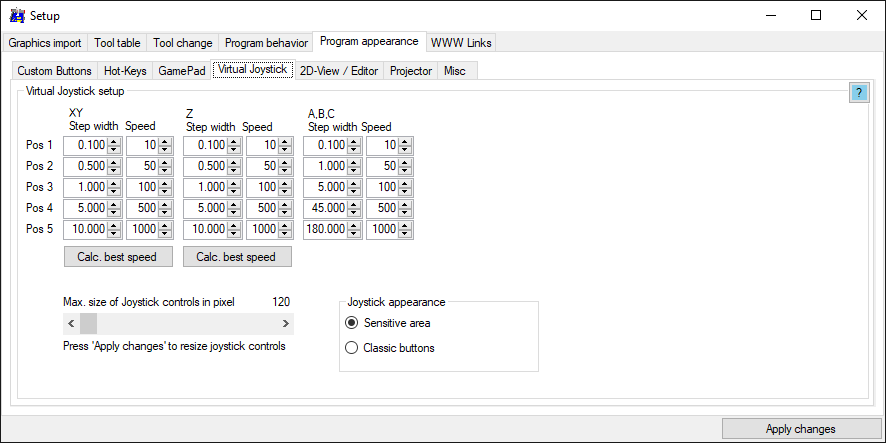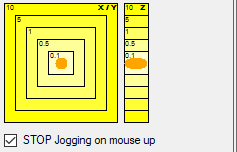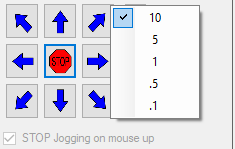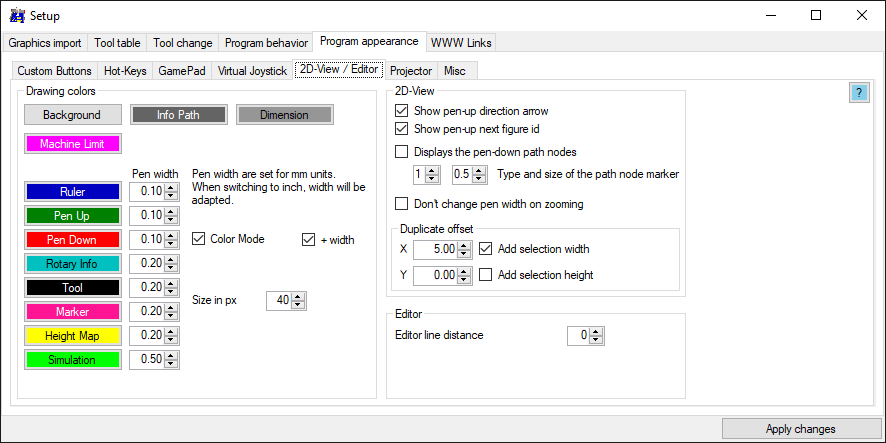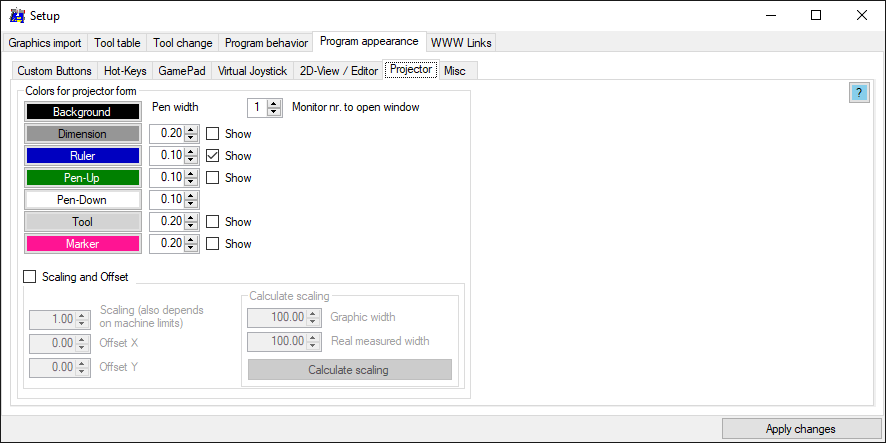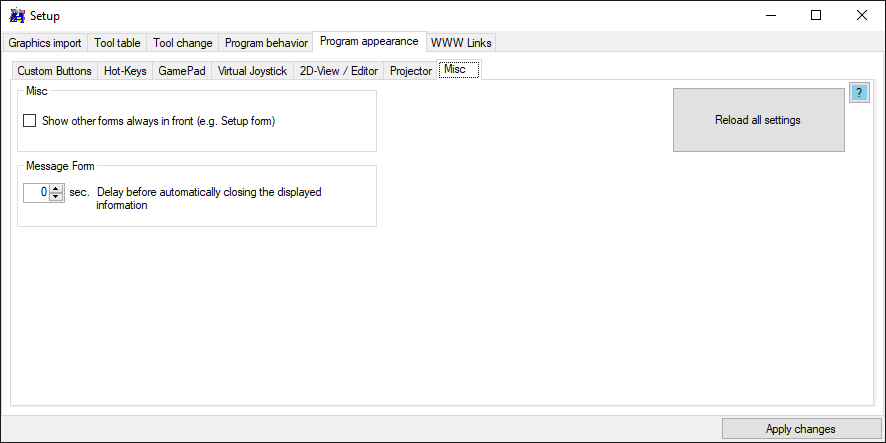Setup program appearance
[Setup import] [Setup import extensions] [Setup G-Code generation] [Setup Program behavior] [Setup Program apperance]
Back to [GUI] [Menu items]
Program appearance
Settings regarding grbl-Plotters graphical user interface
Custom Buttons
Up to 32 buttons can be defined. Depending of amount of buttons, they will be displayed in a block 3x4, 4x4 or 5x4 (5th column shows last 16 buttons).
Assign regular G-Code, separate code by ';' to place code in a new line to keep order. (it is a difference to set 'Z10X0Y0' or 'Z10;X0;Y0').
Also scripts can be executed, just assign the file-path and -name.
Display with up to 12 buttons
Display with up to 16 buttons
Display with more than 16 buttons
Hot keys
The hot key assignments are stored as XML data in the file 'hotkeys.xml'. Assignments must be edited manually using a text editor - sorry.
Gamepad
Gempad button assignments:
Press a button on your gamepad. The appropriate field in this setup should be highlighted.
Virtual joystick
The virtual joystick provides five different distance/speed steps for each direction. The default setting performs a move of 0.1 mm at feedrate 10, when clicking on the innerst ring. And a move of 10 mm at feedrate 1000, when clicking on the outer ring.
Note: if the mouse button keep pressed, the move command will be repeated with a rate of 2 Hz, which means the feedrate should be set to value, which allows the axis to reach the desired distance within 0.5 seconds
Button design 'Sensitive area':
with 'STOP jogging on mouse up' the Jog-cancel command will be send, when releasing the mouse button.
If you want to move the desired distance completely, disable this option.
Button design 'Classic buttons':
With right click the distance/speed selection can be changed.
2D-View / Editor
Drawing colors
Set the color of 2D-view background, info path, dimension and machine limit.
Set the color and pen-width of the 2D-view objects
For pen-down (paths of the objects/figures) also a color mode is available to display the figures in the original color (and pen-width) from the imported graphics.
For tool and marker also the displayed size can be adjusted.
2D-View
The pen-up path can also shows the direction of the figure-path and the id of the figure.
The single nodes (coordinate-points) of a figure can be marked with different type and size of markers
Duplicate offset is applied, when duplicating a selected object via the right click menu of the 2D-view.
Editor
Editor line distance changes the line distance of the displayed G-Code.
Projector
The idea is to project the 2D-view image onto the CNC working area, using a projector as 2nd monitor, with different settings for colors.
Open the projector window via main Menu - Machine control - Projector.
Misc
If 'Show other forms always in front' is enabled, they will hide a part of the main GUI.
Message Form
The message form will appear during import of graphics or G-Code and disappear after the given time. 0 means, the form will not appear.
'Reload all settings' will restore all settings to default - like on first usage.