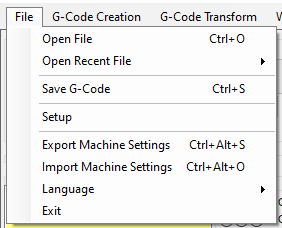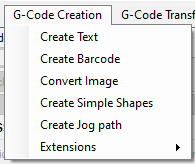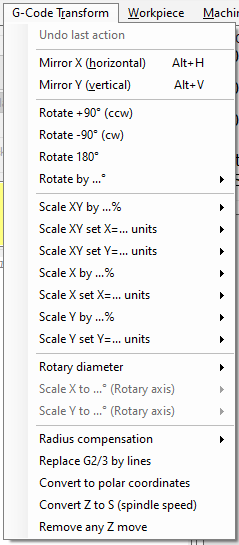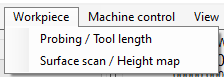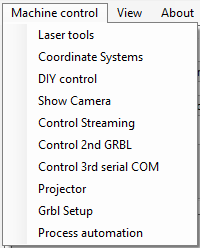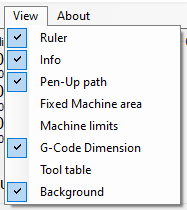Menu items
[File] [G-Code Creation] [G-Code Transform] [Workpiece] [Machine Control] [View]
Back to [GUI] [Setup form]
File
- Open File: open a supported file via file-open menu (SVG, DXF, Gerber, CSV, Image, GCode, INI)
- Open Recent File: select last opened file from a list. Note: last processed (streamed to microcontroller) G-Code is on top as "processed.nc", saved at start of streaming.
- Save G-Code: Save the editor content via file-save dialog
- Setup: opens the setup window
- Export Machine settings: Save almost all GRBL-Plotter settings to an INI file (including grbl-$$ values - if available). Note: this INI-settings are also used for 'use-case' settings and button definitions - just check or compose via a text-editor
- Import Machine settings: Load an INI file.
- Language: switch the GUI language between english, german, arabic, spanish, portuguese, russian, chinese, japanese.
Note: most translations are done via google-translator, if not correct, please give me a note. - Exit: close the program
G-Code Creation
- Create Text: opens a new form to create text g-code from hershey- or SVG-fonts
- Create Barcode: opens a new form to create g-code to draw barcode or qr-code
- Convert Image: opens a new form to create g-code from images
- Create Simple Shapes: opens a new form to create g-code to machine shapes (optional with pockets), bevel/round-offs or round-off in z direction
- Create Jog path: simple editor to define a jog-path. Intended use: flaten the surface of a workpiece, without the need of other software.
- Extensions: write your own code-creator-scripts, which will be listed here. Examples: Conic spiral, Nut recess, Spherical bowl, SVG example.<br>Scripts can read GRBL-Plotter settings from windows-registry, GRBL-Plotter recognizes created code in script an can load it from clipboard.
G-Code Transform
If no grafic object (figure or group) is selected all objects will be transformed.
Note: if a G2 or G3 command is in use, single X- or Y-scaling are not enabled.
- Either first perfom the transformation "Replace G2/3 by lines"
- or import graphics with option "Avoid G2/3 commands".
Workpiece
- Probing / Tool length: opens a new form to start Edge finder, Center finder or Tool length
- Surface scan / Heigth map: opens a new form to load, save or perform a height map scan
Machine Control
- Laser tools: opens a new form to adjust settings for laser use
- Coordinate Systems: settings of all stored grbl coordinates (G54 G59, G28, G30, G92)
- DIY control: opens a new form to show communication to serial port to pass through commands directly to 1st grbl
- Show Camera: opens a new form to show camera features
- Control Streaming: opens a new form to allow grbl 0.9 overrides of feed rate and spindle speed for 1st grbl
- Control 2nd GRBL: opens a new form to communicate with 2nd grbl
- Control 3rd serial COM: opens a new form to control a device via a 3rd serial
- Projector: displays the graphics with a projector on the workpiece
- Grbl Setup: shows all grbl settings in a new form
- Process automation: a workflow can be programmed and run repeatedly
View
- Ruler: hide or show the ruler
- Info: hide or show additional info text
- Pen-Up path: hide or show the pen-up path (green)
- Fixed Machine area: if enables the initial view shows the machine dimension [Setup - Program behavior - Program control]
- Machine limits: show restricted area arround machine dimension [Setup - Program behavior - Program control]
- G-Code Dimension: show dimension of whole graphic
- Tool table: show positions from tool table
- Background: show background data, e.g. previous object position